How to Create a Multilingual WordPress Site (Translate site into multiple languages)
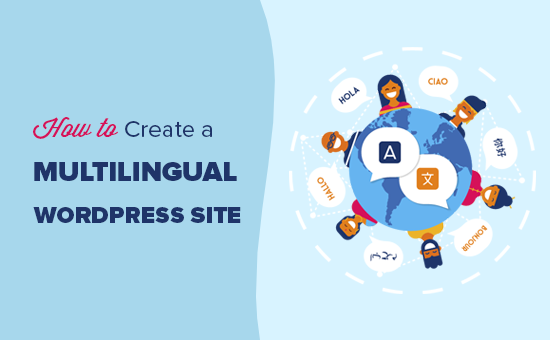
Hi, guys. Today, we’re going to see how you can make your WordPress website multilingual. Let’s say you have a website, And, you want to give your visitors an option to view your site in their preferred languages. You can do that easily by reading this Article. So, after reading this article, You will be able to add a translate option on your website.
Now, when someone clicks on it, they will be able to choose a language, and your site will be translated to their preferred language. Okay. I’m Vaibhavs, and let’s get started.
Step - I
We’re going to do 2 steps. The first step is to install the GTranslate plugin in WordPress. So, to install the plugin, go to your WordPress dashboard. Now go to Plugins, and click “Add New.” Here, search for a plugin called “GTranslate.” And, you will get the plugin.
Now, this is the plugin which will help us translate our website into multiple languages. So, to install this plugin, click “Install Now.” And then click “Activate.” Now, you have successfully installed the GTranslate plugin in WordPress.
Step - II
Okay. So, once you’ve installed the plugin, We can go to the second step, Which is to add the translate option to your website. Once you add this option, Your visitors will be able to choose and view the site in their your preferred language. So, to add the translate option, Just click “Settings,” And here, select the languages in which you want your visitors to view your website.
Okay. Now, once you have selected the languages, Next, you need to choose where you want to display the translate option on your website. So, to choose that, Just click here. Now, if you want to display then translate option on your menu, Select “Primary Menu.” And, click “Save Changes.” Now, the translate option will be added to our website, And our visitors can easily view the site in their preferred languages.
Now, you can see that you have got the translate option on your site. Now, if a visitor clicks there and selects a language, You can see that your site has been translated to that particular language. Okay. This is how you can make your WordPress website multilingual. And let your visitors view the site in their preferred language.
How to add translate option to Footer ?
Next, let’s see how you can add this translate option to your footer section. So, to add the translate option to the footer, Go back to your WordPress dashboard. Now, go to “Appearance” Then, click on “widgets” and it will take you to a page. Here, you can see the footer section. Now to add the translate option to your footer, Just drag this “GTranslate” widget, and drop it here. And as you can see, The "GTranslate" widget is added Now, Click "Done" and the translate option will be added to your footer section. Now, if we go back to your site and click “Refresh,” You can see that you have got the translate option in our footer section. And, the visitor can change your site’s language by clicking there.
So, this is how you can add the translate option to your footer. So, now you know how to make your WordPress website multilingual.
Automatically Translate
Next, let’s say a person from France wants to view your website, Now, by default, their browser language will be French. But when they visit your site, it will be in English. Now, instead of making the visitor select the language as French manually, What if you want to automatically change it to the visitors preferred language which is french? So, next, let’s see how you can automatically translate your website to the viewer’s browser language. So, to do that, Let’s go back to our plugin settings. Here, we have an option to automatically switch our website to the browser language. So, let’s click here to enable the option. And then, click “Save Changes.” Now, the visitors will be able to view your site in their default browser language.
Now, let’s say a visitor who has French as their browser language wants to visit your site. Now, if they go to their browser, And enter our domain name, You can see that our site has been automatically translated to French, without selecting it manually. So, this is how you can automatically translate your site to the viewer’s default browser language.
How you can display languages in their native names
Okay. Next, let’s see how you can display the languages in their native names. So, to display the languages in their native names, Let’s go to our plugin settings. Now, select this option toshow the native language names. And then click “Save Changes.” Now, lets go back to our website and click “Refresh,” Now if we click here You can see that the languages are displayed in their native names.
Add country flag next to Languages
Okay. Now, to make this option more clear and user-friendly, We can display the country flags next to the language names, like this. So, to do that, Let’s go back to our plugin settings, And, go here Now, to display the flags, Just select this option And then click “Save Changes.”
So now the flags will be added next to the language names on our translate option. So, to check that, Let’s go to your website and click “Refresh.” Now click there And, you can see that the flags are displayed next to the language names. And, it makes the option look more clear and user friendly.
Conclusion
Okay. So, that’s it, guys. This is how you can make your WordPress website multilingual. Now if you want to learn more about WordPress, you can Click here
Thanks for Reading. I’ll see you in the next Article. Take care. Bye-bye.

0 Comments:
Post a Comment
Subscribe to Post Comments [Atom]
<< Home