How To Create A slider in WordPress
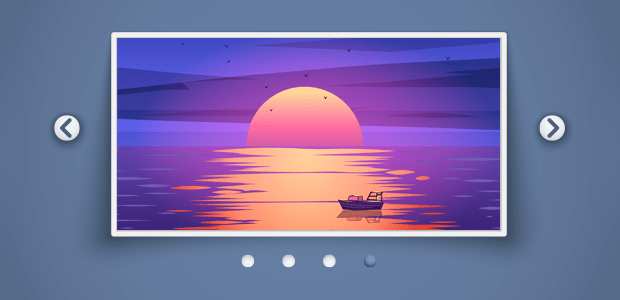
Hi guys, I'm Vaibhav. Today we'll be showing you how you can create a slider, in WordPress. So, after watching this video, you'll be able to create different types of sliders like a compact slider or a full screen slider. So, make sure you Article this Article till the end to see, how you can do it. So let's get started.
We're going to do this in 5 steps.
Step - I
The first step is to "Download the Slider Plugin" which is going to help us create our slider.
Step - II
Okay, so now the plugin will be downloaded to your computer Once it's downloaded We can now go to step 2, Which is to Install, this plugin on our website So to install this plugin let's go to our wordpress dashboard and go to plugins and click "add new" Now click "upload plugin" And drag and drop this file 'here' and it will be selected Now let's click "Install now" And 'activate plugin' Okay! so now the plugin is installed on our website And Once it's installed, you'll see this new button, called "Smart Slider" So once you've installed the plugin, it's time to 'create' your 1st slider.
Step - III
So to create the slider let's click 'smart slider' Now, here we have 2 options to create our slider The 1st option is to create a slider manually And the 2nd which is the faster option is to choose a slider design from 'the template library' So to make the slider faster, let's click template library And, here you'll find a lot of designs for your slider Now, if you want to see only the free designs You can click here and it'll show you only the free designs And if you want to see more premium designs, you can click here, and it will show you the premium ones.
So first, let's try the free designs. So we'll click "free" Now if you want to see how the slider will look like just click it And you'll see, the preview of how the slider will look on your site. Now if you like this slider, and you want to add it to your site just close this click "import" to bring the slider into our site Okay! So now, the slider, has been imported, into our site And you can see that we have these 3 slides in the slider Now if you want to see a preview just click here And you can see how the slider looks like So now we know, how to create a slider.
Step - IV
Next let's go to step 4, which is to Add the Slider to our Website So to add this slider to our website Let's close this and then go to our site, by clicking 'visit site' Okay, so this is the site, which we created in our previous video In order to add the slider to your website, all you need to do, is to go to the page, where you want to add the slider And then click edit with elementor Now the elementor plugin will help you to create pages.
So, once you creating pages using elementor you can add your slider to the page So let's say you want to add the slider, to your home page Just click home And click "edit with elementor" And it will take you to this editing section Now go to the place where you want to add the slider, and click the 'plus' icon And here you can see that wehave the smart slider element So let's drag this element and drop it, here And it will ask you, to choose the slider that you want to add So we'll select the slider which we created and That's it!
You can see that the slider has been added to our page So now, to save this you just have to click 'update' and then view the page by clicking here So as you can see we have successfully added, the slider to our homepage So, now we know how to create a slider and add it to a page
Step - V
Next, let's see how we can edit this text and this image on the slider Okay So to edit the slider let's go to 'smart slider' And then go to edit and click the name of the slider, that you want to edit Now here you can see that we have these 3 slides So, to edit any slide, just click edit And it will take you to this "editing section' Now, if you want to change this text Just click it And then change the text here So you can change "any" text the same way.
Now if you want to change the link of this button You just click it And change the link here And you can also change the name of this button by typing your text here So, once you're done you can close this And now, if you want to change this image Just click it And then select the image And then drag and drop your image So once you're done with the changes you can save it by clicking 'save' And all the changes will be saved So now let's view the site, by clicking here And you can see that the slide has all the changes we made So, this is how you can add slider to your wordpress site.
Now if you want more designs for your slider Just go to 'smart slider' and click 'dashboard' And then go to template library again and choose 'premium' to get much better designs than we saw in the free ones So for example, you can geta slider, like this one! So if you like any of the pro sliders you can get it by purchasing the pro version here So when you buy the pro version, you'll be able to get all of the sliders listed here This is how you can add sliders to your wordpress site.
So, that's it guys. Now if you want to learn more about WordPress, you can Click here. I'll see you in the next Article Take Care Babye :)

0 Comments:
Post a Comment
Subscribe to Post Comments [Atom]
<< Home