How you can sell digital products on your e-commerce/WordPress site?
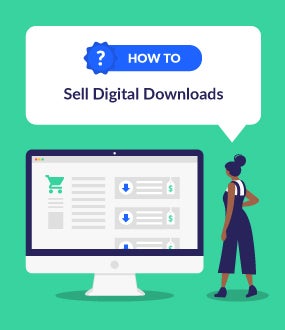
Introduction
Hi guys. Today we are going to see how you can sell digital products on your e-commerce site. Now first let's see what our digital products. So, a digital product is just any product which comes in a file format. for example, a book or an audio file which you have prepared. So these are called digital products. Now let's say you have a book, Which is in PDF format. And you want to sell this book on your website. You can do that easily by Reading this Article. So after watching this video, You will be able to sell any digital product On your website. And once a customer purchases this product. They'll be able to download it from your website. So all you need to have to follow this tutorial is an e-commerce site. So once you created your e-commerce site you can then follow this tutorial.

So let's get started we are going to do this in just two steps.
Step - I
So the first step is to create your digital product. So to create your digital product, Let's go to our WordPress dashboard. And then go to 'products'. And click 'add new'. Now first let's enter our product name.
As I'm going to sell an e-book. I'm going to enter my product name as WordPress Beginner's Guide And enter the price of your product. Now as you can see right now this is a regular product. Now in order to make this product into a digital product, You need to enable the downloadable option. And now this product will be changed to a digital product. And you can see here that we have got a new section where we can add our product file. So to add our product file, click 'Add File'. Now again enter the name of a product here. And to add the product file, click 'Choose file'. And then drag and drop your file from your computer.
Now as you can see your file has been added here. So let's scroll down. And here you can give an explanation about your product So once you have added these details. Next let's add an image of our product. So just click set product image. And then drag and drop your image. And as you can see your product image has been added. So once you have added all the details. Now to add this product to your website, Just click 'Publish'. And now this digital product will be added to your website. So now if we go to our website. And go to store. You can see that we now have a digital product. Now if we click it. You can see that it can now be purchased from our store. So this is how we can create a digital product, On your e-commerce website.
Step - II
Okay So next let's try buying this product and see what happens. So now if you click 'Add to cart'. You can see that it is asking for the shipping address from your customer. Now since this is a digital product, which can be directly downloaded from your website.
It is not necessary for customers to enter their address here. So next let's see how we can remove these address fields. So to remove these fields we are going to install a plugin on our WordPress site So to install the plugin, let's go back to our WordPress dashboard. Now go to 'Plugins'. And click 'Add New'. Now search for 'digital goods' in this box. And you will get this plugin.
Now this is the plugin which is going to help us remove the address fields for digital products. So to install the plug-in let's click install. And then click activate. So now the plug-in has been installed. So once you have installed the plugin. Now to remove the address fields, Just click here. And it will take you to this page. Now as you can see These are the fields which we have on our checkout page. And now we need to select the fields Which you want to remove from your checkout page. Now since we want to remove all of these fields. let's click select all. And all the fields will be removed.
Now if you're using the Instamojo payment method on your website. Make sure you deselect this option. So once you have selected the fields you want to remove. Click save settings. And now if you go to our checkout page. And click refresh. You can see that all the address fields have been removed. So now let's continue with the purchase Let's fill up these details. And click place order.
And now if you make the payment. You can see that we have successfully completed the purchase. And now we have a new download option where we can download the product. So if we click this button. You can see that the product has been downloaded to our computer. So this is how we can sell digital products on your website. Now if you see here You can see that the Downloads remaining is set as infinity Which means once a customer has purchased the product, They can download it as many times as they want. Now what if you want to limit the number of downloads available for your customer. You can do that easily by setting a download limit.
So next we are going to see how you can set a download limit for your digital product. So set a download limit let's go back to our WordPress dashboard. Now go to products. And click all products Now let's open our product. And if you scroll down. You can see that we have a download limit option. So here you can set the limit for the number of downloads. So let's say you want your product to be downloaded only twice. Just enter two here. And once you have set the limit Just click update. Now if we go back to our order page. And click refresh. You can see that Under 'Downloads remaining' It says two.
So this means your customer can only download this product twice. So let's try it on loading this product. If we click download twice. You can see that the product has been downloaded two times. And now if you try to download this product for the third time. You can see that we are getting a message saying, 'you have reached the download limit' So this means your customer will not be able to download the product again.
Conclusion
So this is how we can set a download limit for your digital product. So that's it guys this is how you can sell digital products on your e-commerce site. Now if you want to learn more about WordPress, you can Click here. Thanks for Reading. I will see you in the next Article! Bye...Bye

11 Comments:
Osum Sir!!
Thank You Sir
Hello Sir it was really helpful
Sir i was searching it from very long time. Really thank you
Thank you so much bro...Very help me..
Can u tell me how to add digital service like...
Give 1000 views on YouTube....I want to sell this service how I add product
And like I want to sell like and follower service then how I take all details by customer like his instagram link....And his details and how I sell this type service please tell me please 😍🤗😘😘😘
THIS IS THE BEST TUTORIAL EVER!!!!! You’re the bestest. Thanks. My question is, what if you don’t want the ebook to be downloaded, but be read virtually like kindle and Kobo does?
Very helpful thank you, concise clear and very much appreciated.
You are indeed a teacher. Thank you
Hey, There is no option, users can verify their email before purchase. You can allow users to create an account on checkout by going to Woocommerce ➔ Settings ➔ Accounts & Privacy ➔ Check - Allow customers to create a account, This way they can comeback and login to download their product. We also recommend you setup a chatbot, so your customers can contact you
Thank you very much! It helped a lot! I have a question though, what if I sell both, digital and physical products? And my customer adds both product? Is there a setting for the plugin in that case?
Thank you!
this is the best ecommerce tutorial on the internet!!!!!
Post a Comment
Subscribe to Post Comments [Atom]
<< Home